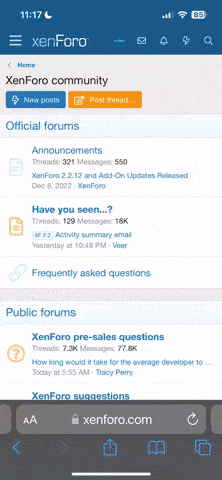My notebook came installed with Vista, which of course had to go. When trying to install XP I received a "no hard disk" error.
The HD in the laptop is a SATA drive, hence the error. As the laptop doesn't have a floppy drive I tried slipstreaming the drivers onto the bootable Windows XP installation CD but to no avail - I tried it both manually and with nLite. I don't get the "no hard disk" error, but another one, namely that the driver cannot be found despite it being there (double-checked, retried, etc).
So, any ideas on how to solve this? How do I get XP onto the SATA drive without a floppy?
The HD in the laptop is a SATA drive, hence the error. As the laptop doesn't have a floppy drive I tried slipstreaming the drivers onto the bootable Windows XP installation CD but to no avail - I tried it both manually and with nLite. I don't get the "no hard disk" error, but another one, namely that the driver cannot be found despite it being there (double-checked, retried, etc).
So, any ideas on how to solve this? How do I get XP onto the SATA drive without a floppy?