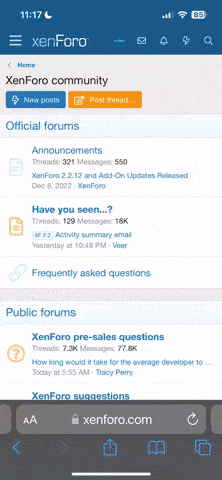Dartht33bagger
Geek Trainee
My laptop I have is a Gateway MX3228. Here are the specs:http://support.gateway.com/s/Mobile/Q106/MagicLC/1008831sp2.shtml
Right now ubuntu sets the res size to 1600 by 1200. It is far too big for the screen, half of the screen is off of the display. I need to get the size down to something like 1280 by 800. When I go to the display panel and try to change the size from there the screen screws up. There is multiple desktops that overlap each other, making it impossible to see anything.
So I try to change it xrandr, which others have pointed me towards. It tells me can't open display. So I don't know what to do from here. If I change the display settings in the prefrences bar I end up screwing up the screen forcing me to reinstall, and every thing I've done to change the display manually tells me can't open display.
Are there some drivers I must get for linux?
Right now ubuntu sets the res size to 1600 by 1200. It is far too big for the screen, half of the screen is off of the display. I need to get the size down to something like 1280 by 800. When I go to the display panel and try to change the size from there the screen screws up. There is multiple desktops that overlap each other, making it impossible to see anything.
So I try to change it xrandr, which others have pointed me towards. It tells me can't open display. So I don't know what to do from here. If I change the display settings in the prefrences bar I end up screwing up the screen forcing me to reinstall, and every thing I've done to change the display manually tells me can't open display.
Are there some drivers I must get for linux?